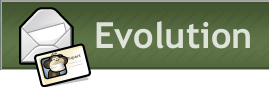
Evolution for Exchange on Linux
Russell Bateman
4 March 2011
last update:
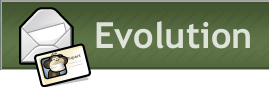
|
Evolution for Exchange on Linux
Russell Bateman |
This is just a quick how-to on setting up Evolution for use on Linux for use in accessing corporate Exchange e-mail and calendar.
Do this before starting to install Evolution. Use the Synaptic Package Manager
to set up the Exchange MAPI package. Go to System -> Administration
-> Synaptic Package Manager.
Click the Search button and type "evolution-mapi". This will select other packages as well; accept these. Apply the installation.
(If you need more help with this than what's here, see http://www.petenetlive.com/KB/Article/0000378.htm.)
You'll see the following (important) screens. Type in your information (instead of mine).
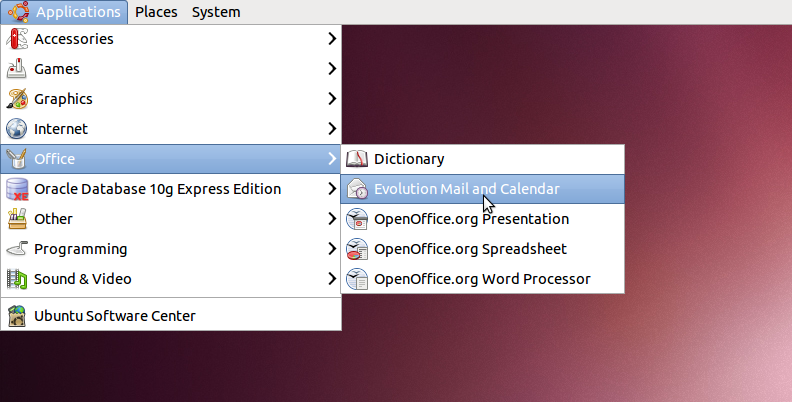
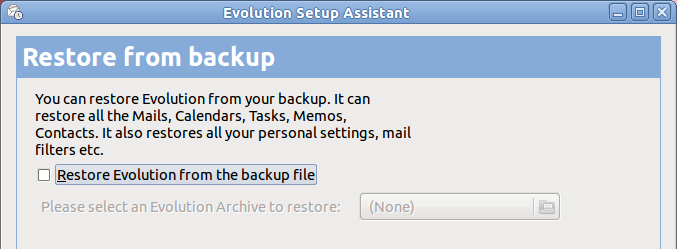
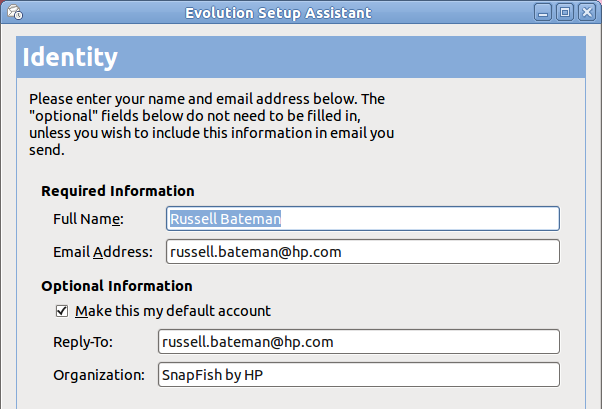
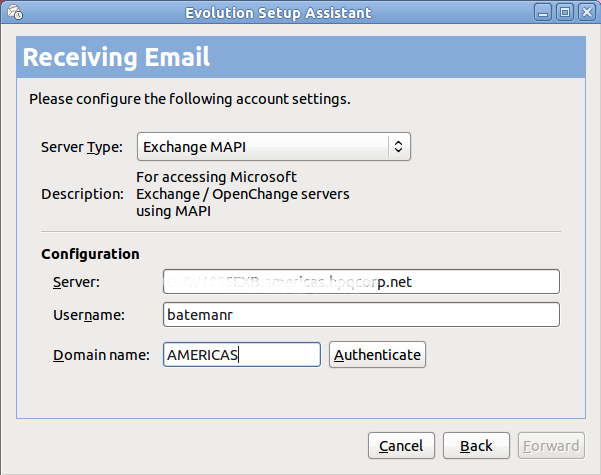
Note: in Configuration, it's not your e-mail name, but your corporate
domain and
username (in my case AMERICAS/batemanr) you put here.
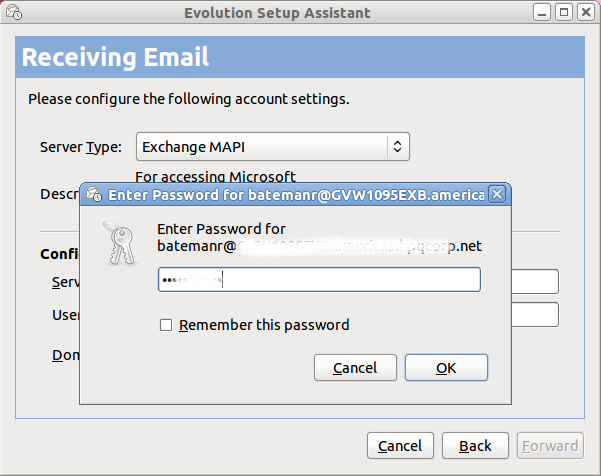
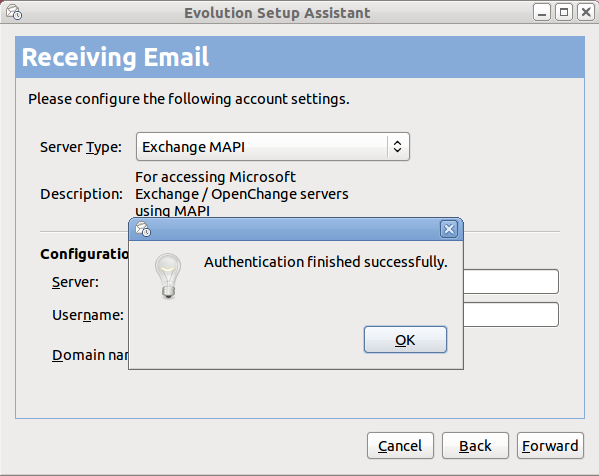
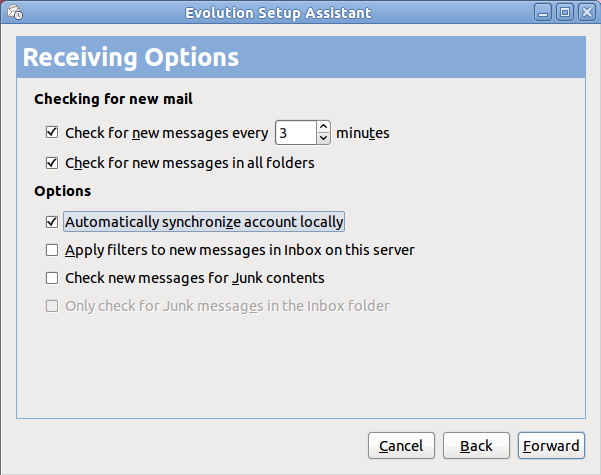
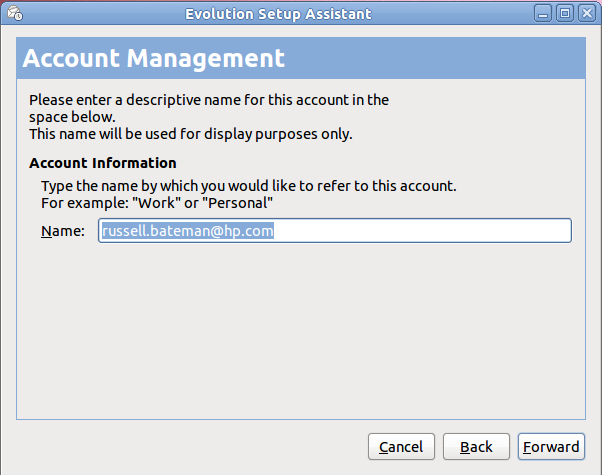
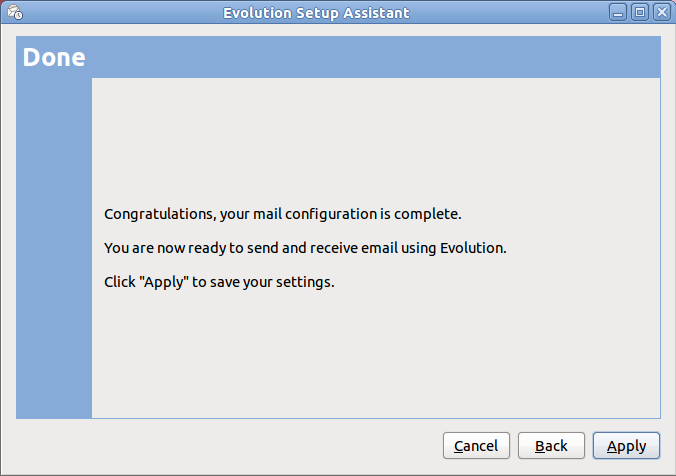
It's fun to create a signature for Evolution mail. Just echo HTML out from a bash script. If you decide to include an image, it's got to be available publicly, on the web, in a place your recipient can reach it. Whether or not it displays in the destination mail client is up to the client's user (whether he enabled that feature or not). In any case, it's there. But, it cannot be a link to a local image on your hard drive or you'll have to activate the signature, then mess with the image to get it to come in—not something you want to do every time you compose a mail message.
#!/bin/sh
# This is my corporate Evolution mail signature:
# --------------------------------------------------------
# Russ Bateman | Software Developer .
# o
# Telephone 801.692.2600 | Mobile 801.368.1716 O
# 825 East 1180 South Suite 300 O
# American Fork, Utah 84003 < o ><|
# United States of America snapfish
# --------------------------------------------------------
GREEN="#76923C"
BIG_GREEN_NAME="font-family: Candara; font-size: 18pt; color: ${GREEN}; font-weight: bold;"
BIG_BLACK_TITLE="font-family: Candara; font-size: 12pt; color: black;"
BOLD_GREEN="font-family: Candara; font-size: 11pt; color: ${GREEN}; font-weight: bold;"
NORMAL_BLACK="font-family: Candara; font-size: 11pt; color: black;"
echo "<table>"
echo "<tr><td valign='bottom'>"
echo "<span style='${BIG_GREEN_NAME}'> Russ Bateman |</span>"
echo "<span style='${BIG_BLACK_TITLE}'>Software Developer</span>"
echo "<br />"
echo "<br />"
echo "<span style='${BOLD_GREEN}'>Telephone</span>"
echo "<span style='${NORMAL_BLACK}'>801.692.2600</span>"
echo "<span style='${BOLD_GREEN}'>| Mobile</span>"
echo "<span style='${NORMAL_BLACK}'>801 368.1716</span>"
echo "<br />"
echo "<span style='${NORMAL_BLACK}'>825 East 1180 South Suite 300</span>"
echo "<br />"
echo "<span style='${NORMAL_BLACK}'>American Fork, Utah 84003</span>"
echo "<br />"
echo "<span style='${NORMAL_BLACK}'>United States of America</span>"
echo "</td><td valign='top'>"
echo "<br />"
echo "<img src='http://www.javahotchocolate.com/snapfish-logo.gif' />"
echo "</tr>"
echo "</table>"
First, add the script...
Edit -> Preferences. To compose mail using the signature...
Sometimes it will take a moment for any image to appear; other times, you'll have to set the Signature back to None, then again to your signature and suddenly the image(s) will display.